Getting Started with Android
Posted in Android by JarrettV on 1/22/2010 12:12:01 AM - CSTI've been following Android since it was released in late 2008. I was excited because I knew the potential was limitless. One year later, both me and my wife got our first Android phones, the Verizon Motorola Droid. It only took a year for Android to mature into greatness, but it still has a way to go. I'll discuss some of the basics of using Android and share some of my favorite tips and applications.
Why I Like Android

Android is built on top of a solid foundation of openness and optimism. Computer geeks like me love the piece of mind that comes with knowing you can change/fix anything you don't like about your phone. Android allows you customize anything about the phone. Also, Google is pushing for an ecosystem where all devices are treated equal. The future of the cell phone is not 2 year contracts or nickle and dime calling plans. We will no longer need voice plans, just a monthly data plan. Android will enable this. If not 2010, 2011.
Before You Start
With Android, your data lives in the cloud. For the best experience, before you get your new Android phone, you should update your contacts on your Gmail account. Still using Hotmail? Now is a good time to switch.
The contacts manager in Gmail works really well. It isn't pretty and there does seem to be some missing features, but it gets the job done.
- Organize your contacts into Groups
- Clean up your contacts, put the proper first and last name in for everyone
- Add phone numbers, addresses to your contacts so you can easily call or navigate to the contact
- You can batch import from a CSV file
- Add pictures to your contacts so they show on the phone (Note: your phone will pull a picture from Facebook but the picture is usually too small to see clearly)
- Crop pictures of contacts to just their face so it is easier to recognize when they are small
Things to Know About your Droid
![verizon-droid-phone-76ca6b81ec4c0d36_large[1] verizon-droid-phone-76ca6b81ec4c0d36_large[1]](/media/2010/01/22/Verizon-droid-phone-76ca6b81ec4c0d36_large15.media)
- There is a button on the top to turn the screen on and off (I didn't know at first because my wife turned it on for the first time).
- The screen and OS support multi-touch but it is not enabled. When I first held the phone, my finger would inadvertently touch the side of the screen and my other finger would not register swipes and taps. So make sure when you hold the phone, your fingers aren't touching the side of the screen.
- The gold button on the side is the camera button. Just hold it down to start the camera. Hold it down again to focus and take a picture.
- Before taking pictures, wipe the lens with a clean cloth as my lens is usually smudged from handling it.
- There is protective plastic behind the sliding screen. It will come off eventually. No big deal.
Things to Know About the Android OS
- The notifications take place at the top the screen. You can drag this down to see more info about the notification or clear the notifications.
- Hold down the home button to switch between recent applications.
- Hold down the search button to do voice searches.
- Touch and hold down anywhere there is a blank spot on the desktop to add shortcuts and widgets to the desktop. You can swipe between three desktops. Take advantage of all three.
- Make sure you use the toggle widget to manage your battery usage.
- The icons from left to right are: Wifi, Bluetooth, GPS, Sync, Brightness
- Airplane mode will use the least amount of battery.
My Desktops
- The middle screen is where I keep the main apps that I use on a daily basis. This is also where I have the Power Control widget that is very important for controlling battery usage.
- The right screen is where I keep shortcuts for directly calling people, mostly my family.
- The left screen is where I access my music and news and check my calendar.
![droid_dock[1] droid_dock[1]](/media/2010/01/22/Droid_dock1_thumb2.media) Accessories
Accessories
I received a multi-media dock as a present and I keep it at my desk at work. I love it. The phone easily slides in and out and it keeps my phone charged. My wife has the car dock and she loves it as well.
If you have the docks then you can't really use protective cases. All the protective cases for the the Droid seem crappy anyway probably because it is physically difficult to make a decent case for a slider phone. Anyway, the screen is Gorilla glass which makes it very difficult to scratch.
Applications
- Bump - this application is great for exchanging photos and contact information. You can even bump iPhones.
- Barcode scanner, Google Goggles - take pictures of barcode and QR codes or with goggles you can take pictures of stuff and it will figure out what it is. You can even download new applications to your phone by taking a picture of the 2D barcode.
- Google Voice - replaces my old cell-phone number and gives me Gmail like functionality for my voice mail. When anybody calls my Google Voice number, it rings my cell, both my work numbers, and it rings on my computer at home.
- Corporate Email - Android has decent support for corporate email with exchange access. It isn't the complete exchange experience, but it works.
- FlingTap Done - A nice TODO list app that has some neat features.
- Google Maps w/ Google Latitude - the maps application is great. It supports street view, and with latitude, you can see where your friends are at. Now, when my wife meets me at the restaurant, I know when she'll arrive.
- Tracks - record the GPS locations of your jogs, walks, car rides, etc.
- Music - with all the internet based music apps, you don't really need to put music on your phone. I like Last.fm and Slacker radio. Pandora is starting to have too many comercials. Also, you can easily buy songs from Amazon MP3 or just listen to 30 seconds of all the "Hot" songs.
- Podcasts - I use Google Listen for my podcast needs. Ironically, the search function isn't that great.
- Newsrob - Although I prefer to use Google Reader on my laptop to keep up with my favorite blogs, this app does the job when I'm on the go and it stays in sync with Google Reader.
- USA Today and NPR News - good news apps.
- Google Talk, Facebook, Swift - these apps let me IM, keep in touch with friends and tweet.
- OpenSudoku, Shortyz (cross word), Robot Defense (tower defense), Devilry Huntress (bejeweled), Labyrinth Lite, Totemo are all fun puzzle/strategy games.
- Nesoid and SNesoid are great emulators for some retro Nintendo and Super Nintendo gaming.
- SchottGunn and The Schwartz Unleashed turn your phone into a light saber and a shotgun.
- Flixster Movies - goto app for when we feel like going to the movies.
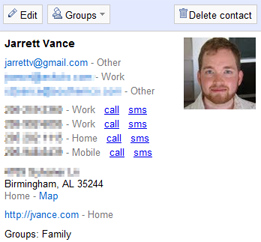
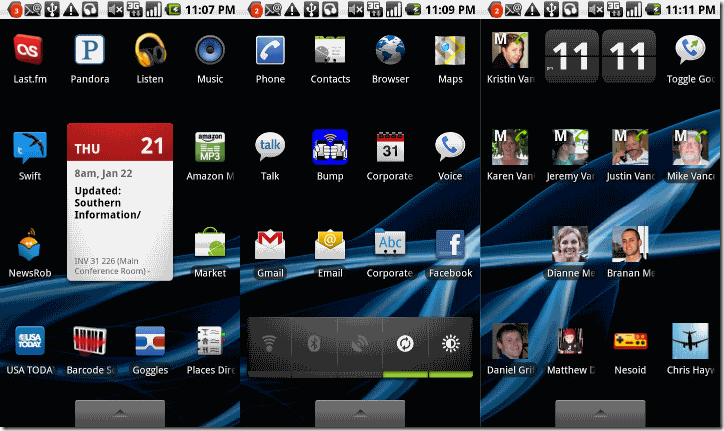
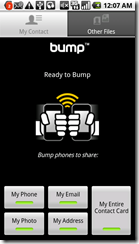
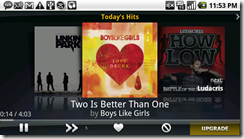
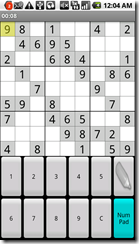
Comments
None.